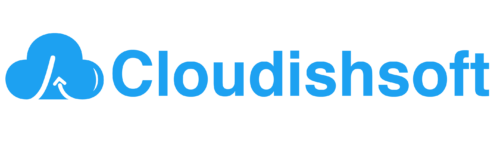How to Build and run phpMyAdmin in a Docker container?
August 23, 2023 2023-08-23 15:21How to Build and run phpMyAdmin in a Docker container?
How to Build and run phpMyAdmin in a Docker container?
phpMyAdmin is a web-based tool for managing MySQL databases, and Docker allows you to easily containerize and run applications.To build and run phpMyAdmin in a Docker container, you’ll need to follow a series of steps.
Install Docker:
If you don’t have Docker on your system you need to install. You can download it from the official Docker website (https://www.docker.com/get-started).
Install Docker Compose:
Docker Compose is a tool for describing and running multi-container Docker applications. It is helpful for setting up more complex environments. You can install it from here: https://docs.docker.com/compose/install/.
Create a Project Directory:
Create a directory for your project and navigate to it in your terminal.
Create a docker-compose.yml File:
Inside the project directory, create a docker-compose.yml file. This file will describe your Docker services and their configurations.
Describe Services in docker-compose.yml:
Add the following content to your docker-compose.yml file:
version: '3.1'
services:
phpmyadmin:
container_name: PHPMyAdmin
image: phpmyadmin
restart: always
ports:
- 8081:80
environment:
- PMA_ARBITRARY=5
- PMA_HOST=<DB_HOSTNAME>
Note: <DB_HOSTNAME> just add your hostname
Run the Docker Compose Command:
In your terminal, navigate to your project directory and run the following command to start the containers:
docker-compose up -dThe -d flag runs the containers in the background.
Access phpMyAdmin:
Open a web browser and go to http://localhost:8080. You should see the phpMyAdmin login page. Use your MySQL credentials to log in.
Stopping and Cleaning Up:
To stop and remove the containers, use the following command:
docker-compose downThe above Docker Compose setup will create a phpMyAdmin container and connect it to your MySQL server. The phpMyAdmin interface will be accessible at http://localhost:8080.