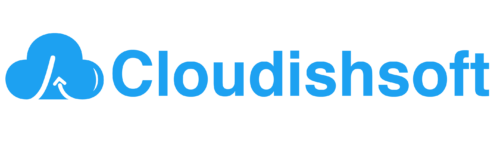How to integrate S3 bucket with Cloudflare?
March 22, 2024 2024-05-04 6:35How to integrate S3 bucket with Cloudflare?
How to integrate S3 bucket with Cloudflare?
Integrating an S3 bucket with Cloudflare typically involves setting up Cloudflare as a CDN (Content Delivery Network) for your S3 bucket. This allows you to leverage Cloudflare’s network to accelerate content delivery and add additional security features like DDoS protection and web application firewall (WAF) capabilities.
Here’s a step-by-step guide on how to integrate an S3 bucket with Cloudflare:
1. Create an S3 Bucket:
Sign in to the AWS Management Console.
Go to the S3 service.
Click on the “Create bucket” button.
Enter a unique name for your bucket, select the region, and configure other settings as needed.
Click on “Create bucket”.
2. Set up Cloudflare:
If you haven’t already, sign up for a Cloudflare account.
Add your domain to Cloudflare by changing your domain’s nameservers to Cloudflare’s nameservers.
Follow the steps provided by Cloudflare to complete the setup for your domain.
3. Configure Bucket Policy:
Go to your S3 bucket in the AWS Management Console.
Navigate to the “Permissions” tab.
Click on “Bucket Policy” and add a policy that allows public access to your objects if needed. Here’s a basic example policy allowing read access to all objects:
{
"Version": "2012-10-17",
"Statement": [
{
"Effect": "Allow",
"Principal": "*",
"Action": "s3:GetObject",
"Resource": "arn:aws:s3:::your-bucket-name/*",
"Condition": {
"IpAddress": {
"aws:SourceIp": [
"103.21.244.0/22",
"103.22.200.0/22",
"103.31.4.0/22",
"104.16.0.0/12",
"108.162.192.0/18",
"131.0.72.0/22",
"141.101.64.0/18",
"162.158.0.0/15",
"172.64.0.0/13",
"173.245.48.0/20",
"188.114.96.0/20",
"190.93.240.0/20",
"197.234.240.0/22",
"198.41.128.0/17"
]
}
}
}
]
}
Replace “your-bucket-name” with the name of your S3 bucket.
Adjust the policy as per your requirements and save it.
4. Configure Cloudflare CDN:
Log in to your Cloudflare account.
Go to the “DNS” settings for your domain.
Add a new CNAME record pointing to your S3 bucket endpoint. This endpoint typically follows the pattern your-bucket-name.s3.amazonaws.com.
5. Enable Cloudflare CDN:
In Cloudflare’s dashboard, go to the “Speed” section.
Toggle on the “Enable CDN” option to activate Cloudflare’s CDN for your domain.
6. Test the Integration:
Upload a test file to your S3 bucket.
Access the file using the Cloudflare URL (e.g., https://your-domain.com/test-file).
Confirm that the file is accessible and being served through Cloudflare’s CDN.
Optional: Configure Cache Settings:
In Cloudflare, you can further optimize caching settings for your S3 bucket content.
Explore Cloudflare’s caching options to set cache expiration rules and control how frequently Cloudflare retrieves content from your S3 bucket.
By following these steps, you can integrate an Amazon S3 bucket with Cloudflare, allowing you to leverage Cloudflare’s CDN for faster and more efficient content delivery.